Google Analytics is a very good tool that can be used for free with a Google account.
You can analyze what kind of people are visiting your website and how many they are visiting, and once you have analyzed the results, you can think about your marketing strategy, making it a strong ally for your business.
How do I set up Google Analytics?
*I will proceed here assuming that you already have a Google account.
①Access the Google Analytics site
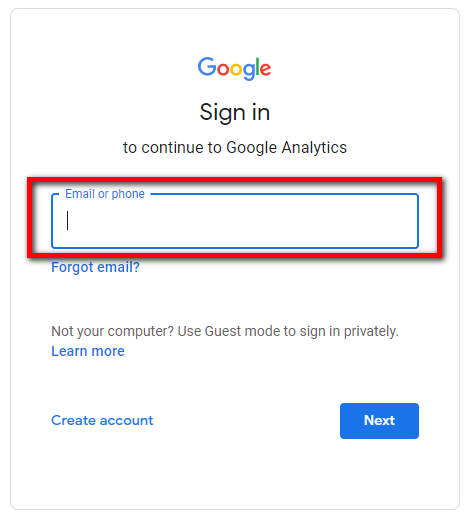
↑After visiting Google analytics, enter your email address or phone number and press “Next”.
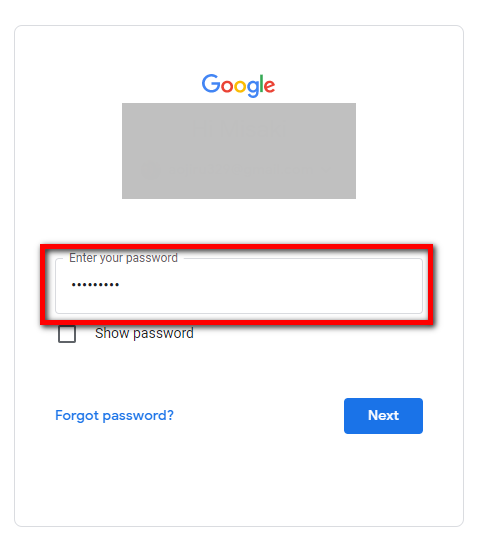
↑Enter your Google account password.
Answer the question asked and move on.
Create a Google Analytics account
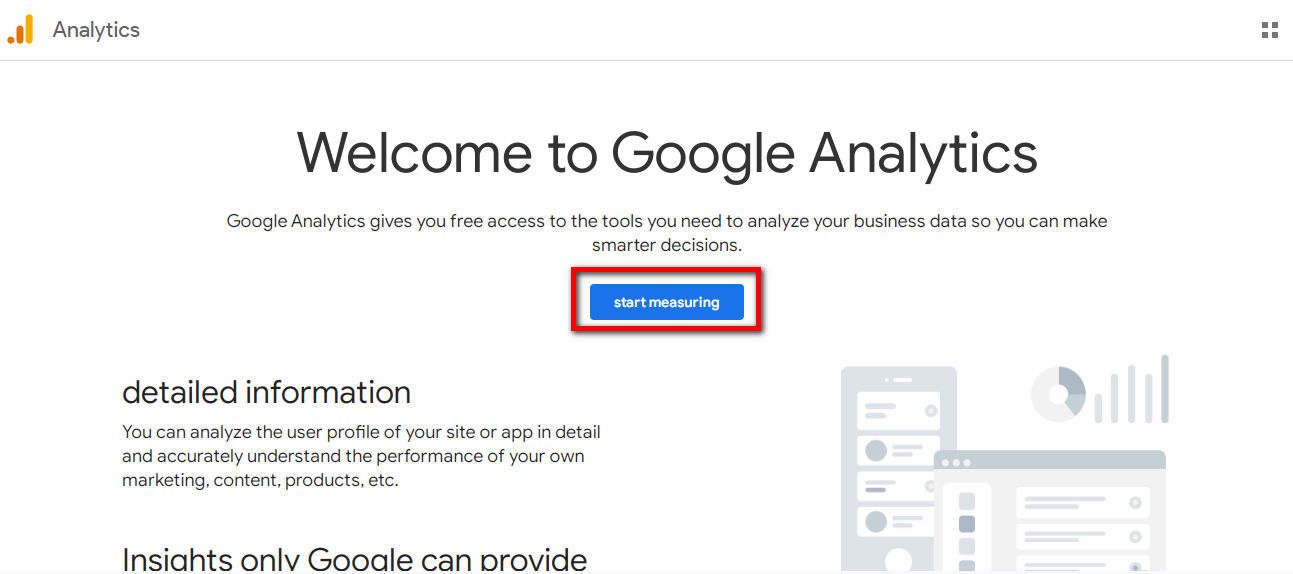
↑When your Google account and Google Analytics are successfully linked, the “Welcome to Google Analytics” screen will appear, so press the blue “start measuring” button to proceed.
Create an account name that is easy for you to manage.
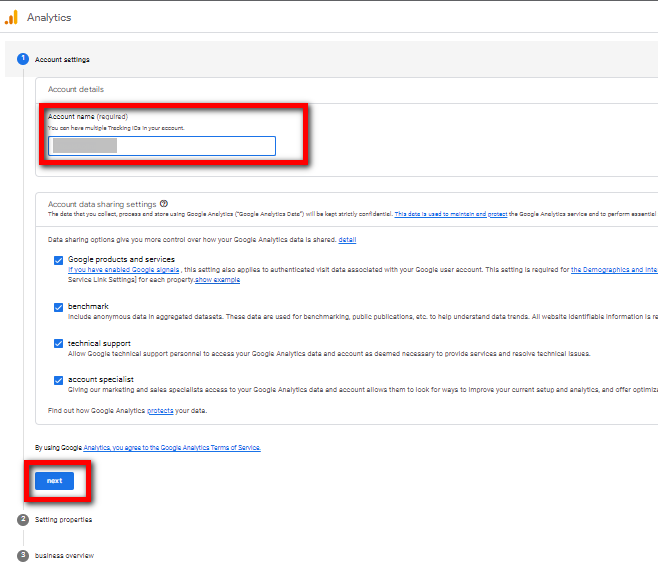
↑Create an account name and press the blue “Next” button to continue.
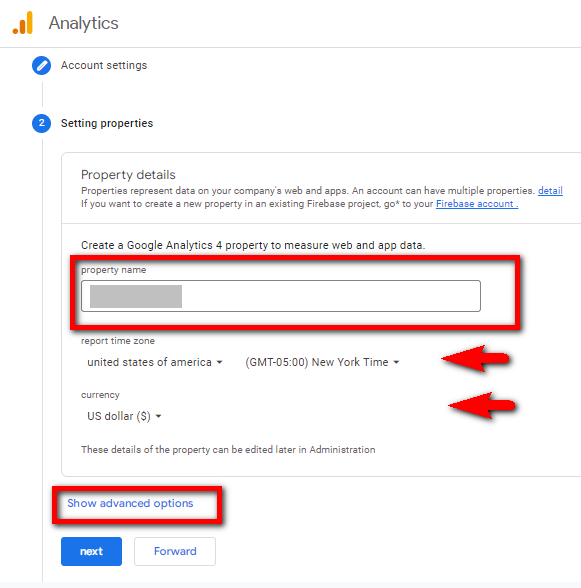
↑The property name is basically you can set the name of the site.
This property name will be under the Google Analytics account you just created.
For example, if you have three WordPress sites, all of which are registered with Google Analytics, you would separate them by this property name.
If you have an account and three sites under it, you would have three “properties” under “Google Analytics account”.
Click on “show advanced options”.
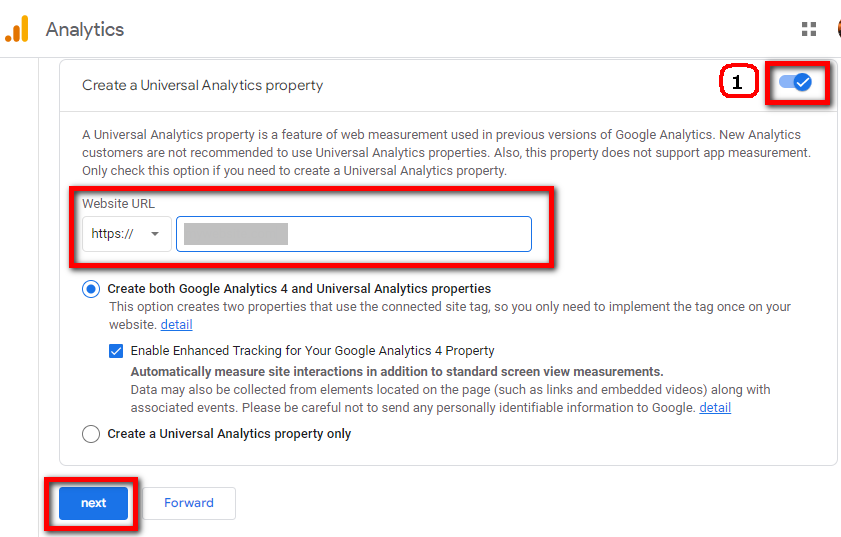
↑Turn on the part (1) in the image above, enter the URL of your site, and then press the “Next” button to proceed.
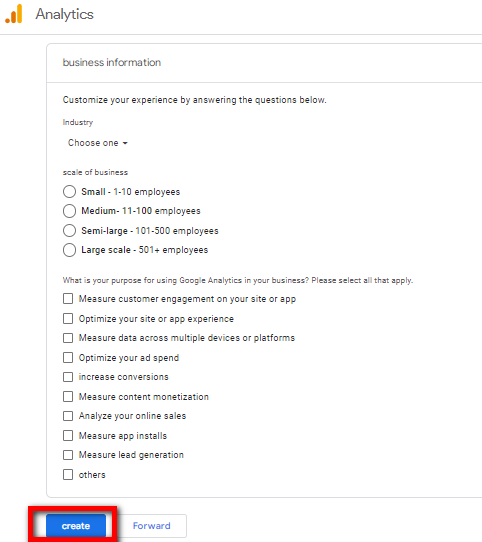
↑You are being asked for business information here, so check where applicable. If it is a personal web site, you can go through it without checking.
Click the “create” button to continue.
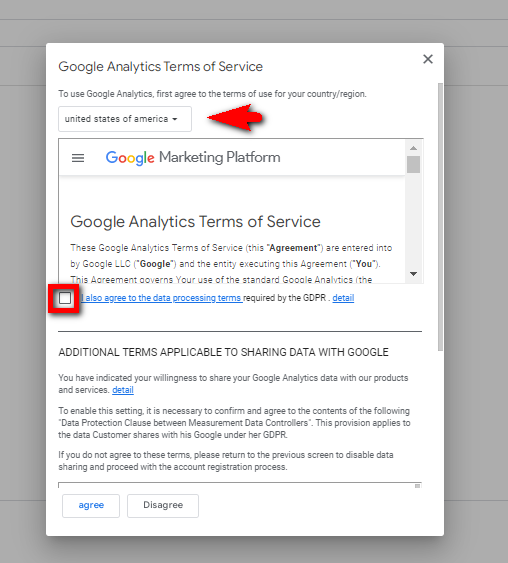
↑”Google Analytics Terms of Service” will pop up, match your country/region and check the box.
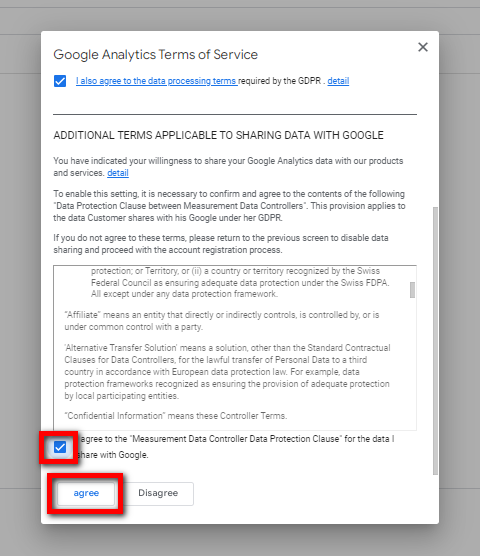
↑Scroll down and check the checkboxes and press the “agree” button to continue.
This completes the setup of the account and the properties to be registered this time.
Connecting Google Analytics to your website
The next step is to link the analytics to your website.
In its current state, you can’t collect data yet, so we’ll tie it to your website with a tracking code.
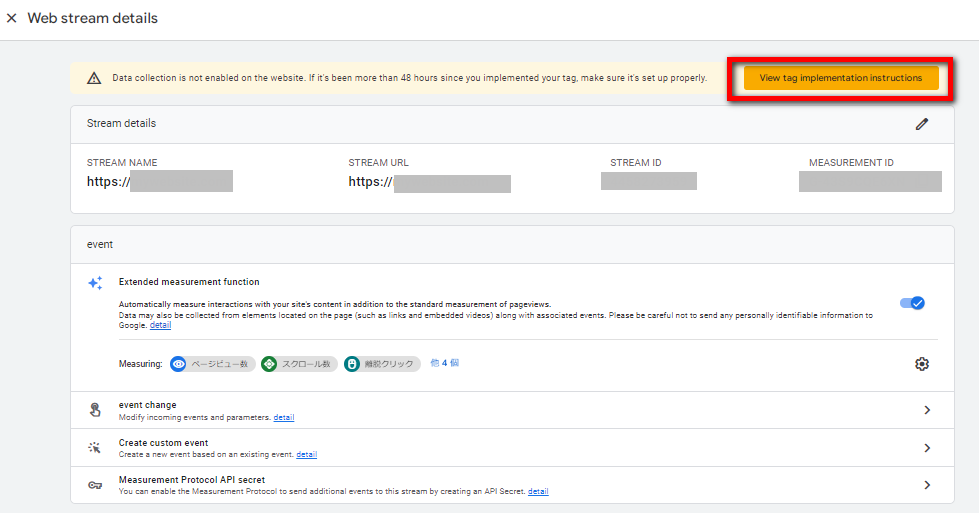
↑Press “view tag implementation instructions”

↑Select “install manually”,
press (2), and copy the code in yellow.
Insert Google Analytics code into your website code
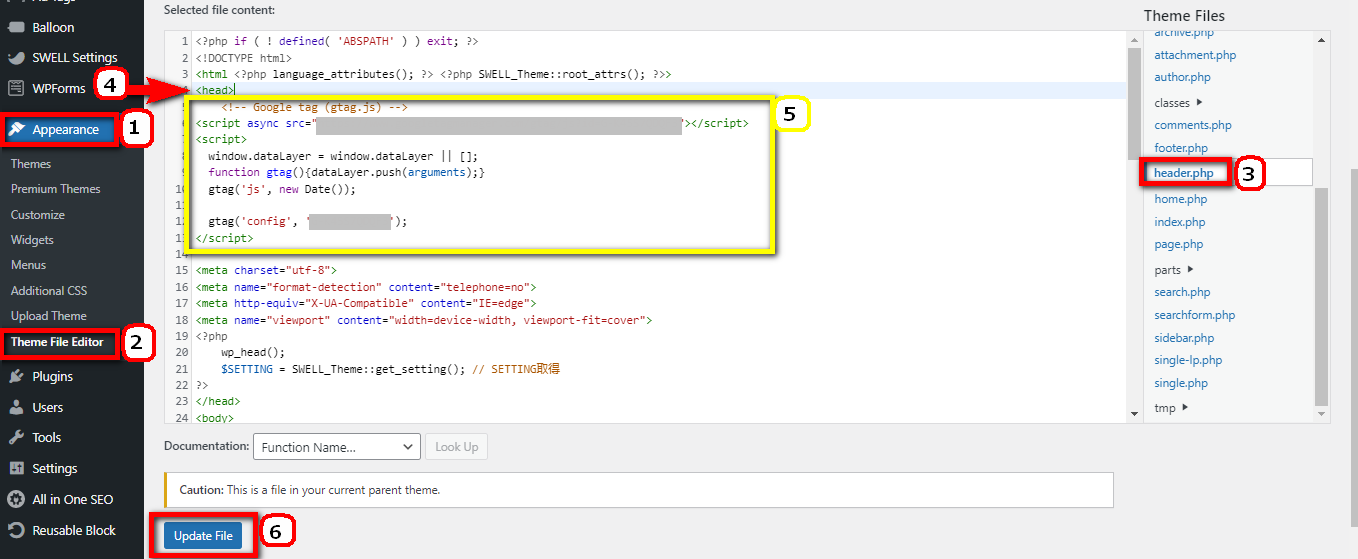
↑Here is how to write the code for a WordPress website. * For other websites, just put the code in the same under the <head>.
<<For WordPress websites>>
1,2, Select Theme File Editor in Appearance.
3, Select header.php
*Any mistakes in the code here will cause the site to collapse, so we want to proceed carefully, so to be sure, we copy all the code in header.php, paste it into a memo, save it, and then get to work. That way, if you make a mistake, you can revert to the code you started with.
4, Find <head> in the code
5, Paste the tracking code copied from Google Analytics under <head>.
6, Press “Update File” to complete.
Check to see if Google Analytics is set up
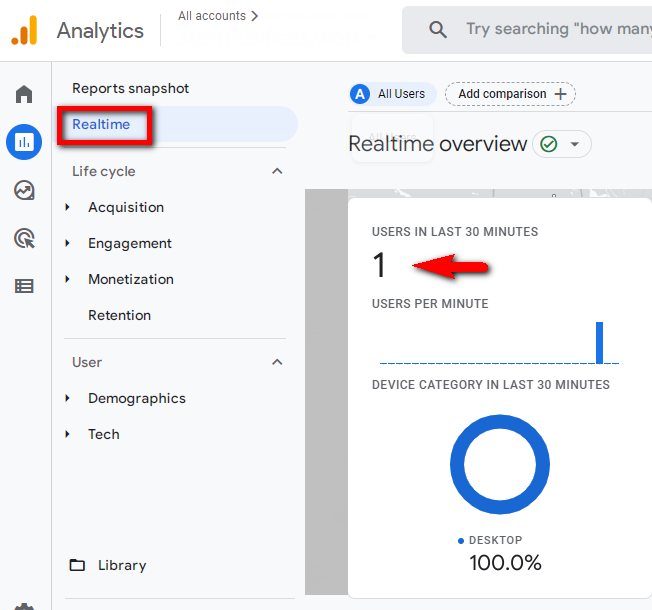
↑If you actually open Google Analytics with your website open, the “Realtime” user should be set to 1.
It will take some time for this to be reflected.


